Hikvision - IVMS-4500 Device Set Up and Playback
The iVMS-4500 setup for local devices
To setup the iVMS-4500 for your local devices (DVRs, NVRs and cameras), just open the menu and click on "Devices".
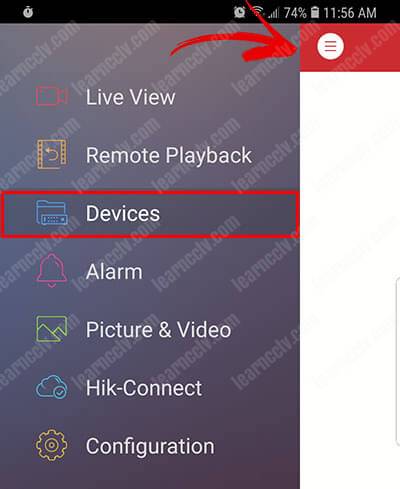
Click the (+) button to add a new local device.
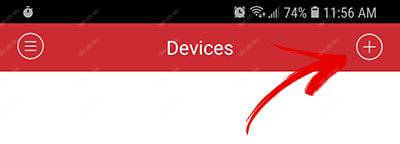
Click the Manual Adding button on the top right side
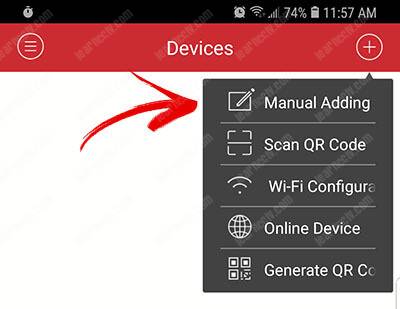
Enter all the information to add the DVR, NVR or camera
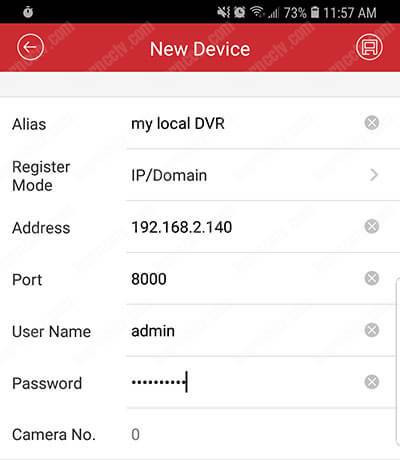
After adding the devices, just click the button, press the save icon in the top right hand corner, then "Start Live View"

And... it's done ! You have live image from the DVR.
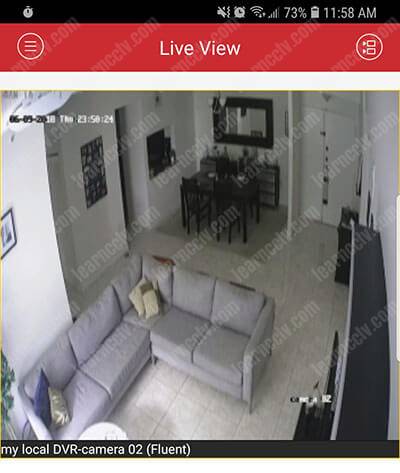
Playback
The iVMS-4500 allows you to playback the recorded video that is recorded in the DVR or NVR. You just need to get into the remote playback menu.
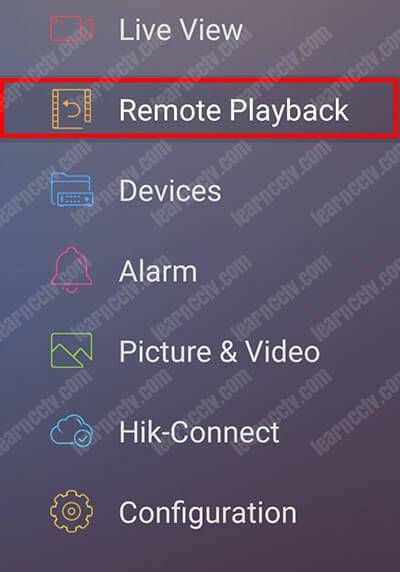
The playback window allows you to take a picture from a recorded video, cut the part you want to export, fast forward the video and stop the visualization.
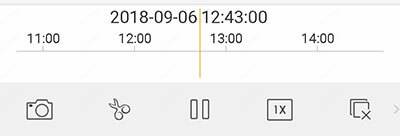
To playback a video, just select the camera and the date and time.
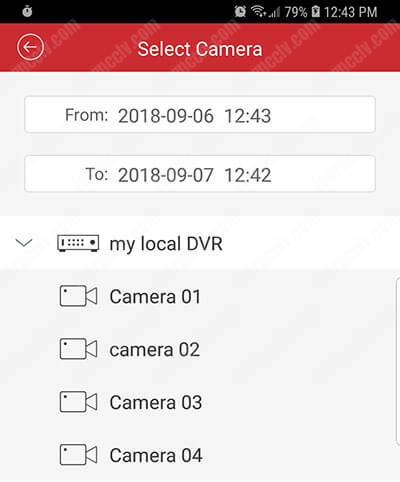
The menu allows you to pick the year date and time to playback.
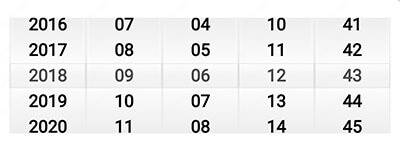
Related Articles
Hikvision iVMS-4200 - Adding New NVR for Remote Access
In order to remotely access a Hikvision NVR from a computer, you will require several things: Your NVR is configured for remote access (set up by the installer) Your local network is configured to allow remote access to the NVR which usually entails ...Hikvision - Downloading video footage from iVMS-4200
During playback, you can download the video files of one camera or multiple cameras to the local PC via iVMS-4200 • You cannot download the video files of Cloud P2P device. • For NVR which is added to the client by device's other user name (except ...Hikvision - Software
Computer Video Player Hikvision provides stand alone computer video player software for Windows and Mac OSes. While some 3rd party players can be used, the Hikvision VSPlayer has additional features for better functionality. Download the VSPlayer ...Hikvision - Adding Hik-Connect App to Mobile
Adding Hik-Connect App to Mobile Phone Download the Hik-Connect App from App Store Once downloaded, open the App and select Log in Select the mail icon (see arrow) Enter your user name (or email) and password When Camera's display (no view) click on ...HikVision - Exporting Video via Web Client
The following MUST be done with Microsoft Internet Explorer. This will NOT work with Microsoft Edge, Google Chrome, Mozilla Firefox, Apple Safari, or any other browser. TYou will also need to add the NVR's URL to Internet Explorer's list of trusted ...